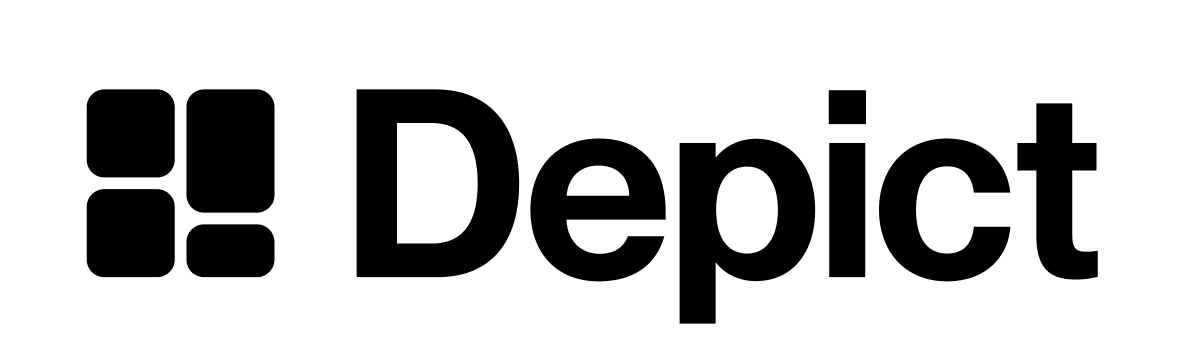Option 1: Re-using your existing search button
Option 1: Re-using your existing search button
Option 2: Adding a Depict search button
Option 2: Adding a Depict search button
Option 3: Adding a Depict search field
Option 3: Adding a Depict search field
If you prefer a visible search field in your header instead of just a button, there is a “Depict Search Field” block that you can use which will automatically align and connect to the modal.
1
First Step
Add a search field block in the theme editor (Or manually add 
<div class="depict-search-field"></div> in your theme)
Adding a search field block in the theme editor
2
Done
You now have a search field that will open the Depict search modal, aligned to it, as you can see in the following screenshots.


The "Depict Search Field" block

The search modal that aligns to the search field when focusing/clicking it
Optional: Alignment options
When using the search field, the modal will automatically align to the SearchField (landscape modal) or align to it initially and then animate the X-direction to be centered (portrait modal). When using a search button, there are two different alignment modes available, provided you’re using the landscape search modal:
Center aligned (default), Click to enlarge

Vertically aligned to button, click to enlarge
One advantage of aligning the modal to the button is that the position of the modal won’t shift as the content in it changes.
Enabling the vertically-aligned-to-button mode
- When re-using your existing search button, add
data-align-to-self="true"to the element. - When using the “Depict Search Button”-block, check the “enable button to modal in y-axis” box in the block settings

Block settings of the "Depict Search Button"
Please give us feedback if you want to align the modal to other, arbitrary DOM elements.