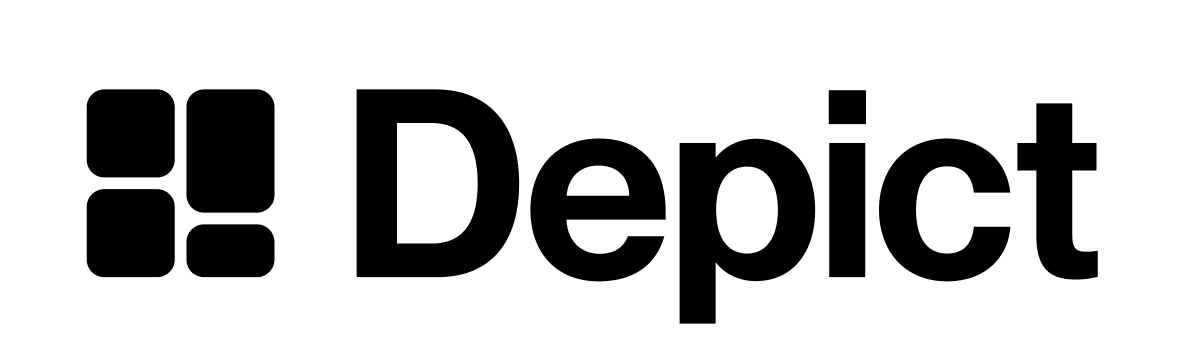The CategoryPage component
After setting up dynamic routing to your product listing pages pages, you must set up and configure your product listing pages using theCategoryPage component. Import the component from the Depict UI and nest it into your applications category page component.
tsx
- The
productCardprop accepts your customProductCardcomponent that receives and renders your category data. - The
listingQueryprop accepts the unique identifier for the current category/collection, see the last page.
Review the types or reference for other configurable properties
Different layout possibilities
The default configuration displays the current category title above the product cards. If you want to render the title of the category yourself, do the following to remove the default title and also make the CategoryPage as compact as possible:
The CategoryPage in its most compact version, optimizing for the content being above the fold