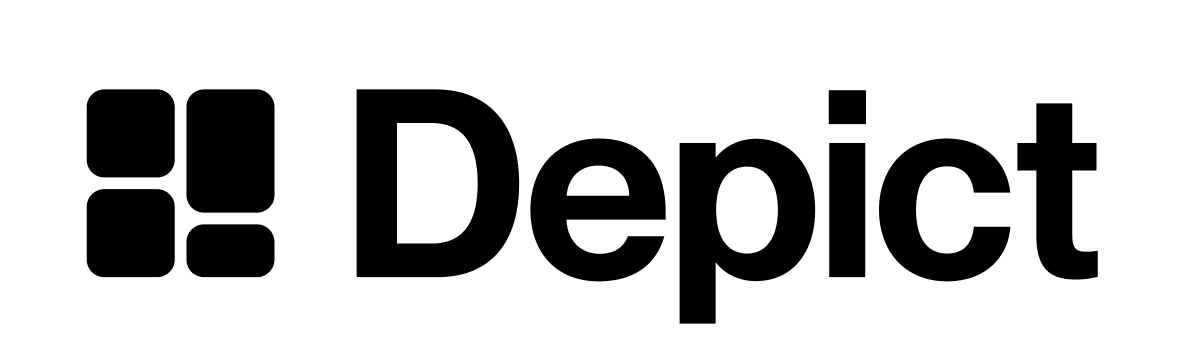This page does not apply to installs made in 2025 or later of the Depict Shopify apps
Requirements
For both search and product listing pages, you need to set up your product card component.
That component will receive a display of the type YourDisplay (see previous page) OR null.
If display is null, it means that there’s no data for this product card yet, and you should display a product card as close to the dimensions as the one you’ll display when you’ll have data, we’ll call this a “placeholder”. The placeholder serves as a loading indicator for users as well as enabling scroll restoration when going back and minimizing content shift.
Example expected output of your product card component
`display` is `HoudiniDisplay`
Provided Placeholder components
To make it easier for you to create a placeholder, we provide you with a few components that you can use to create a placeholder.
You can understand their usage from the example below or read the reference.
Displaying color swatches
export interface YourDisplay {
/**
* The index of the variant to show in the variant_displays array
*/
variant_index: number;
/**
* All variants for that product - here you can, for example, get the color of each variant to display color swatches
*/
variant_displays: YourVariantDisplay[];
// … other properties
}
Code example
You probably have an existing product card which you just can add placeholder functionality for. Here’s an example of how it could look like:
import { ImagePlaceholder, TextPlaceholder } from "@depict-ai/react-ui";
export function ProductCard({ display }: { display: null | YourDisplay }) {
const variant_to_show = display?.variant_displays[display?.variant_index];
return [
<Link
href={variant_to_show?.page_url || "#"}
className="rec-outer"
{...(variant_to_show && "recommendation_id" in variant_to_show
? { "data-recommendation-id": variant_to_show.recommendation_id }
: {})}
>
{variant_to_show ? (
<div className="image-container">
{/* Use the first image in image_urls as the default image */}
<img className="default-image" src={variant_to_show.image_urls[0]} />
{/* Use the second image in image_urls as the hover image */}
<img className="hover-image" src={variant_to_show.image_urls[1]} />
</div>
) : (
<ImagePlaceholder aspectRatio={imgAspectRatio} />
)}
<div className="text-container">
<div className="rec-title">
{variant_to_show.title ?? <TextPlaceholder height="1em" width="20ch" />}
</div>
<div className="price-container">
<span className="price">
{variant_to_show ? (
<FormatPrice price={variant_to_show.sale_price} />
) : (
<TextPlaceholder height="1em" width="5ch" />
)}
</span>
</div>
</div>
</Link>,
];
}
Note how we branch off to the shimmering placeholder effect in place of the content, when there is no content