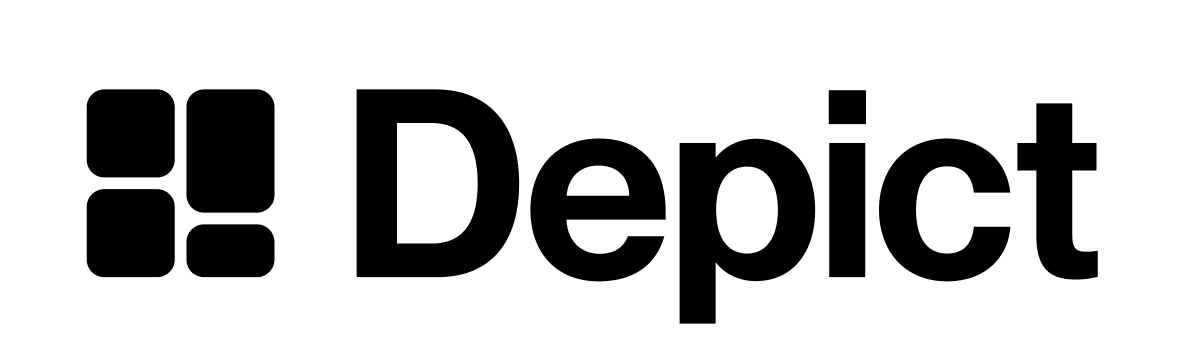Full example
DepictSearchProvider class
TheDepictSearchProvider class is what ties together all the search configuration for the different components. It is used to open the search modal.
If you want to dynamically change some properties, for example the market, please let us know and we’ll help you out.
Example:
DepictSearchProvider’s constructor properties, their types, and descriptions:
The merchant to use for the search.
The market to use for the search.
Locale object imported from
@depict-ai/js-ui/locales. Determines- The translations for the UI
- The locale to request from backend
- The currency formatting used on the frontend
@depict-ai/js-ui/locales have a backend_locale_ property equivalent to their name, so either import the locale with the correct name (recommended) or just set the backend_locale_ property to the correct value.You can modify or create your own locale object as long as it’s the same format as the ones in @depict-ai/js-ui/locales.Optionally you can override the default session id used for personalization here. This is the ID that will be used to tie together the different tracking events for a user.
Custom metadata to be sent with each request to the Depict API. Only necessary
if specifically instructed by Depict.
A unique key for each instance, so that the state of each instance is kept
separate.
The path to the search page.
The name of the url parameter that will be used for the search query.
Whether to enable showing product listing pages matching the search query, in the search modal and search page.
Enable or disable content search (seeing articles, FAQ, blog posts, etc in
search results).
The search modal component to use. You can switch between the classic and the new search modal. See here for screenshots. Provide one of the components here that you can import from the same package as the one you’re using to see this message (The default is SearchModalV2. That means that ClassicSearchModal can get tree-shaken if you use v2 but not vice-versa. To force SearchModalV2 from being tree-shaken, set process.env.NO_SEARCH_MODAL_DEFAULT to “true”.
SearchModalV2 or ClassicSearchModal).
You also need to reflect the choice in SCSS, example:DisplayTransformers are functions that take in a list of categories, content search results or products and then can transform or enrich the data for each category, content search result or product card in a batched way. See
Creating page URLs and enriching product
data.
DepictSearchProvider class:
A function used to open the search modal.
alignerElement is an element the
SearchModal should align too.fetchSearchResults
(query: string, filters?: SearchFilter[], maxResults?: number) => Promise<YourDisplay>
A function used to fetch search results.
displayTransformers will be ran on the
results before them being returned.OriginalDisplay: This generic represents the original display type that extends theDisplaytype. Provide a type of your display here (e.g.YourDisplay). Ask Depict for the type of your display.OutputDisplay: This generic represents the output display type (of the specified displayTransformer) that extends either theModernDisplaytype ornever. Unelss specified, it is determined based onOriginalDisplay. IfOriginalDisplayextendsModernDisplay, thenOutputDisplaywill beModernDisplayWithPageUrl<OriginalDisplay>, otherwise it will benever.
SearchPage function
The component displaying the search results page. See screenshot. The following table shows theSearchPage’s configuration properties, their types, and descriptions:
The search provider instance.
Whether to show the search input field in the search page.
The spacing between products.
How many columns to show at each media size. For example,
[[2, 901], [3, 1024], [4]] means 2 columns at sizes up to 901px, 3 columns at sizes up to
1024px and after that 4 columns at any viewport size.The product card function to use for rendering products.
onQueryChange
((newQuery?: ListingQuery | undefined, oldQuery?: ListingQuery | undefined) => void)?
default:"undefined"
Can be used to know when the search query is changed and update other content
on the page accordingly. Will be called when the SearchPage is created, every
time the query changes and when the SearchPage is destroyed. When
newQuery is undefined it means the search page has been closed/left.
Function returned by contentBlockStore. See
contentBlockStore.
SearchField function

A SearchField that can be used to make a query
SearchField’s configuration properties, their types, and descriptions:
The search provider instance.
A DOM element that the modal should be aligned to. If not provided, the modal
will be aligned to the search field itself.