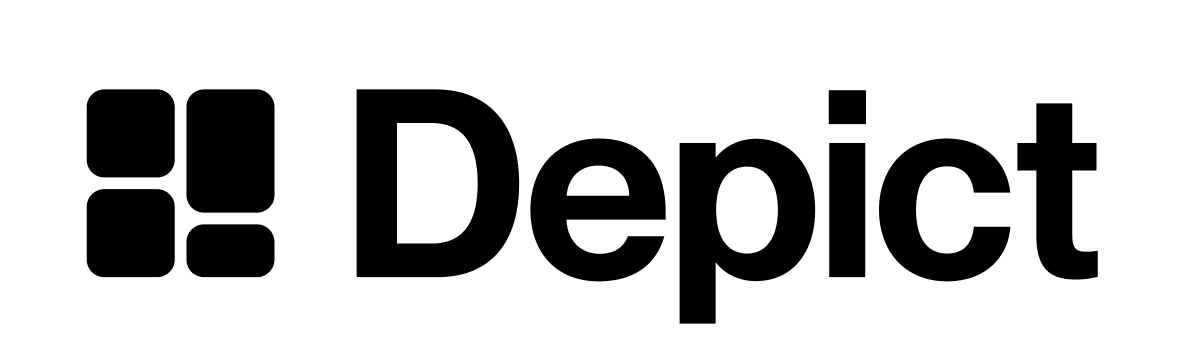This page does not apply to installs made in 2025 or later of the Depict Shopify apps
This guide has not been updated for our v3 API. The endpoints section in the navigation has, though.
- Search Results
- Search Query Suggestions
- Search recommendations
- Category Listings
Search and PLP have very similar functionality, which means that the API for Search Results and Category Listings are very similar.
Basic search
Ignoring everything besides the result page, the flow looks like this:
- User inputs a query and hits enter
- Website sends a POST request to https://api.depict.ai/v2/search/results containing a SearchRequest
- Depict responds with a SearchResponse -> the UI is updated.
- User refines the search, either through modifying the query or the filter states.
- Website sends another POST request with a modified SearchRequest.
- Depict responds with an updated SearchResponse -> the UI is once again updated.
API types specification
SearchRequest
export interface SearchRequest {
/**
* The search query.
*/
query?: string;
/**
* Used for cursor-based pagination. To get the next page, set it to the cursor from the last response until no one is returned. If not set, will return the first results.
*/
cursor?: string;
/**
* Maximum number of results per response.
*/
limit?: number;
/**
* Customer name, you receive this from depict.
*/
tenant: string;
/**
* Market. Inquire depict about what you should specify here.
*/
market: string;
/**
* List of filters to apply to the results.
*/
filters?: SearchFilter[];
/**
* Specifies the sorting method. By default, the results are ordered by relevance. To find the possible values for this field, look at the `sorts` field in the SearchResponse.
*/
sort?: SortModel;
/**
* User identifier
*/
user_id?: string;
/**
* Session identifier
*/
session_id?: string;
}
SearchResponse
export interface SearchResponse {
/**
* Total number of results for this query. Not necessarily exact.
*/
n_hits: number;
/**
* @deprecated
* Temporary during migration
*/
page?: number;
/**
* The search results.
*/
displays: {
[k: string]: unknown;
}[];
/**
* Available methods for sorting the response. Any element from this list can be sent as `sort` in subsequent requests (you're not required to send back the `meta` object).
*/
sorts?: SortModel[];
/**
* Available filters that can be used for filtering in the subsequent request.
*/
filters?: SearchFilter[];
search_request_id: string;
/**
* Cursor that can be used in the next request to get subsequent results. If this is not set, there are no more results.
*/
cursor?: string;
}
SortModel
Depending on merchant configuration, different sort modes might or might not be available. The default mode relevance is always available.
export type SortingOrder = "asc" | "desc";
export interface SortModel {
/**
* The field to sort by.
*/
field: string;
/**
* The order to sort by.
*/
order: SortingOrder;
/**
* Metadata about the sort that can be used for rendering.
*/
meta?: SortMeta;
}
export interface SortMeta {
title: string;
/**
* Selectable values
*/
values?: SortingOrder[];
/**
* Names for orders
*/
names?: string[];
}
Filters
Which filters are available depends on the merchant configuration so need to be handled dynamically. Depending on the setup different filters might be available for a subset of product attributes are.
There are currently three types of filters:
- RangeFilter - lets the user filter numeric values, such as “price between 100 and 500”
- ValueFilter - lets the user filter discrete values, such as “Color is red or blue” or “Only second hand”
- HierarchicalValueFilter - like ValueFilter but presents items in a hierarchy, typically used for categories
The base filter structure looks like this:
export interface SearchFilter {
field: string;
op: "eq" | "neq" | "in" | "nin" | "leq" | "geq" | "inrange";
data?: [number, number] | (string | number | "true" | "false")[] | string[][];
meta?: RangeFilterMeta | ValuesFilterMeta | HierarchicalValuesFilterMeta;
id?: string;
}
filters array of a new SearchRequest. When doing so, field, data and op are what’s mandatory to include for every filter object. data is the field where the current state should be stored.
RangeFilter
For this filter data is an array containing the range selected, in the format [min, max].
export interface RangeFilterMeta {
/**
* Title of the group, where a group consists of all the filters that share an ID.
*/
group_title?: string;
/**
* Whether the filter group should be expanded by default or not.
*/
group_expanded?: boolean;
type?: "range";
/**
* The minimum value that can be selected in the range.
*/
min: number;
/**
* The maximum value that can be selected in the range.
*/
max: number;
/**
* The unit of the range values.
*/
unit?: string;
/**
* The currency of the range values.
*/
currency?: string;
}
ValuesFilter
The type of the filter represents the UI behaviour. In a radio filter only one value can be selected at a time, where in a checkbox filter multiple values can be selected. A checkbox-grid works the same as a checkbox filter, but the UI should be more compact by being formatted as a grid instead of a list. checkbox-grid is usually used for sizes of clothes, where there are many options available.
For this filter data should be a list containing the selected values.
export interface ValuesFilterMeta {
/**
* Title of the group, where a group consists of all the filters that share an ID.
*/
group_title?: string;
/**
* Whether the filter group should be expanded by default or not.
*/
group_expanded?: boolean;
/**
* Type of filter.
*/
type?: "radio" | "checkbox" | "checkbox-grid";
/**
* Selectable values
*/
values: (
| ("true" | "false")
| number
| string
)[];
/**
* Counts for values
*/
counts?: number[];
/**
* Names for values
*/
names?: string[];
}
HierarchicalValuesFilter
The data represents a tree of values, some of which might be selected. Note that if a parent is selected all children must also be selected.
Here’s an example of a category tree where the user has clicked on Shirts and Jeans:
- Clothes
- Shirts
- Cotton Shirts
- Linen Shirts
- Pants
- Jeans
- Shorts
The corresponding data is a list of lists representing the path of the selected nodes, like this:
[
["Clothes", "Shirts"],
["Clothes", "Shirts", "Cotton Shirts"],
["Clothes", "Shirts", "Linen Shirts"],
["Clothes", "Pants", "Jeans"],
]
export interface HierarchicalValuesFilterMeta {
/**
* Title of the group, where a group consists of all the filters that share an ID.
*/
group_title?: string;
/**
* Whether the filter group should be expanded by default or not.
*/
group_expanded?: boolean;
type?: "checkbox-hierarchical";
/**
* Selectable hierarchical values
*/
values: (("true" | "false") | number | string)[][];
/**
* Counts for values
*/
counts?: number[];
/**
* Names for hierarchical values
*/
names?: string[];
}